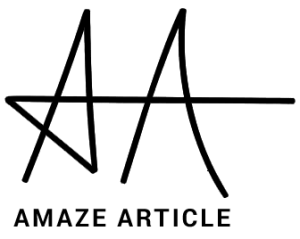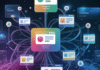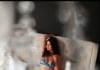Web development is a tricky task unless you adopt the right methods. Even a “beginner-friendly CMS” as WordPress demands minute attention. A WordPress site can become slow for various reasons. A bloated and unoptimized database running in the background can be a potential reason for the poor performance of the site. If you want to resolve that, you need to optimize the database on a regular basis, remove unnecessary data, locate and fix issues and inconsistencies in the database.
The following discussion will outline the best practices of optimizing a WordPress database.
WordPress Database Optimization – Guide by Leading Website Development Company
- Take a Backup
Before starting with optimization, it’s a good idea to create a backup of the database. That way, you won’t lose any data even if anything goes wrong. Here are a few ways to take a backup on a WordPress website:
- Create a full site backup from the cPanel in the hosting account.
- Go to WordPress admin area > Use Tools > Export Menu – export all the content including pages, posts, comments etc.
- Use a backup plugin like VaultPress or BackupBuddy to create different custom backups.
- Remove Irrelevant Themes and Plugins
When you create a WordPress website, all the themes and plugins seem to be extremely useful – the more the merrier. As you use the site for some time, you can understand all the themes and plugins are not really relevant and you can do away with them.
Though WordPress saves all the plugins and themes in the wp-content folder instead of a database, it’s better to delete the ones you don’t need. That’s because complicated themes and plugins often create extra tables inside the database and make it heavy. Also, all themes and plugins save the configurations in the wp-options table.
If the plugins and themes are developed by using WordPress coding standards, then they will be automatically cleaned up once you remove them from the site. In such cases, you need to delete them from the WordPress admin area – from Appearance and Plugins menu. Don’t simply deactivate them – you need to delete them as well. –
- Delete Unnecessary Content
According to the reputed website development company professionals, one of the key things of database optimization is to remove irrelevant content. When we say content, we mean page, post, comment, and all the post revision entries in your database. By clearing them, you can free up lots of spaces. So make sure to remove irrelevant, age-old, and duplicate content from the WordPress admin area.
Also, delete the Trash folder of the pages and posts. You can also check the drafts and pending post section to find out if you really need them. Pay attention to the taxonomies that you don’t use anymore. WordPress has two distinct taxonomies – tags and categories. You can find both of these in the Posts menu. Get rid of any duplicate tag and category while optimizing the database. You can also have custom post types like recipes, calendars, or affiliate links that may contain content that you don’t need.
- Use WordPress Database Optimization Tool
WordPress core has an inbuilt database optimization tool. You can activate it through the wp-config.php file. Open it in the code editor and add the below-mentioned option:
Define( ‘WP_ALLOW_REPAIR’, true );
Go to http://site.com/wp-admin/maint/repair.php and find the following options: repair database and repair & optimize database.
The first option is enough for a general cleanup but for thorough database optimization, select the second one. Wait for some time when the tool repairs as well as optimizes your database. Then you have to remove the option you have earlier added to the wp-config file.
- Optimize the Tables in phpMyAdmin
Run a database optimization query from the phpMyAdmin interface. This is an application that allows you to access any raw database. You can reach phpMyAdmin directly from the cPanel in your hosting account. Here, open the database that belongs to your WordPress site and find out the tables you want to optimize. Scroll down the dropdown menu and select Optimize Table option in Table Maintenance group. You can also run a repair table query from the phpMyAdmin menu. Unlike Optimize Table query, it repairs a corrupted table.
- Use a Plugin
If you find the above-mentioned steps too much time consuming and you want an easy solution, you can use a database optimization plugin. The best part is that a plugin can execute some advanced database optimization tasks. Below, we will outline a few best-in-class WordPress optimization plugins. They work in a similar manner with equal efficiency, so you can pick your favourite.
- Advanced Database Cleaner
This is a free database optimization plugin with various advanced options. It enables you to remove the duplicate, irrelevant, or obsolete content including:
- Drafts, auto-drafts, old revisions
- Custom posts
- Spam, trash, pending comments
- Orphan metadata and more
- WP-Optimize
This is a free plugin that can optimize your entire WordPress site. Other than cleaning your database, it can also cache content and compress the images on the site. Its database cleanup features include:
- Optimizing MySQL table
- Showing database statistics
- Running regular automatic cleanup
- Removing unnecessary data including expired transients hidden in any WP options table and more
- Optimize Database after Deleting Revisions
If you want a simple solution without any complex configuration, this can be your best bet. This plugin allows you to clean up the database with a single click. With Optimize Database after Deleting Revisions plugin, you can remove:
- Trashed pages, comments, posts and spam comments
- Unused tags
- Orphan post meta tags
- Revisions of posts, custom posts, and pages
- Pingback and trackbacks and more
The best part about these plugins is that you can view the tables and other content before removing them. They will not automatically remove them without your permission.
Wrapping Up
Database optimization is a crucial task that you need to perform regularly should you want to maintain a high-performing website. You can optimize the site manually or use a database cleanup plugin to configure and automate the process. You can also hire WordPress developers for a professional service. They will thoroughly inspect the site and fix the issues without any hassles.